社区微信群开通啦,扫一扫抢先加入社区官方微信群

社区微信群
社区微信群开通啦,扫一扫抢先加入社区官方微信群

社区微信群
整理下项目打包盒子流程:
首先使用的插件:
electronjs官网
electron Git
1.首先先从git库里面克隆下electron的例子(后面会用到)
git clone https://github.com/electron/electron-quick-start
npm install (建议cnpm比较快)
npm start
electronjs
{
"name": "electron-quick-start",
"version": "1.0.0",
"description": "A minimal Electron application",
"main": "main.js", //项目入口函数
"scripts": {
"start": "electron ."
},
"repository": "https://github.com/electron/electron-quick-start",
"keywords": [
"Electron",
"quick",
"start",
"tutorial",
"demo"
],
"author": "GitHub",
"license": "CC0-1.0",
"devDependencies": {
"electron": "^9.0.4"
}
}
main.js
// Modules to control application life and create native browser window
const {app, BrowserWindow} = require('electron')
const path = require('path')
function createWindow () {
// Create the browser window.
const mainWindow = new BrowserWindow({
width: 800,
height: 600,
webPreferences: {
preload: path.join(__dirname, 'preload.js')
}
})
// and load the index.html of the app.
mainWindow.loadFile('index.html') //入口文件
// Open the DevTools.
// mainWindow.webContents.openDevTools()
}
// This method will be called when Electron has finished
// initialization and is ready to create browser windows.
// Some APIs can only be used after this event occurs.
app.whenReady().then(() => {
createWindow()
app.on('activate', function () {
// On macOS it's common to re-create a window in the app when the
// dock icon is clicked and there are no other windows open.
if (BrowserWindow.getAllWindows().length === 0) createWindow()
})
})
// Quit when all windows are closed, except on macOS. There, it's common
// for applications and their menu bar to stay active until the user quits
// explicitly with Cmd + Q.
app.on('window-all-closed', function () {
if (process.platform !== 'darwin') app.quit()
})
// In this file you can include the rest of your app's specific main process
// code. You can also put them in separate files and require them here.
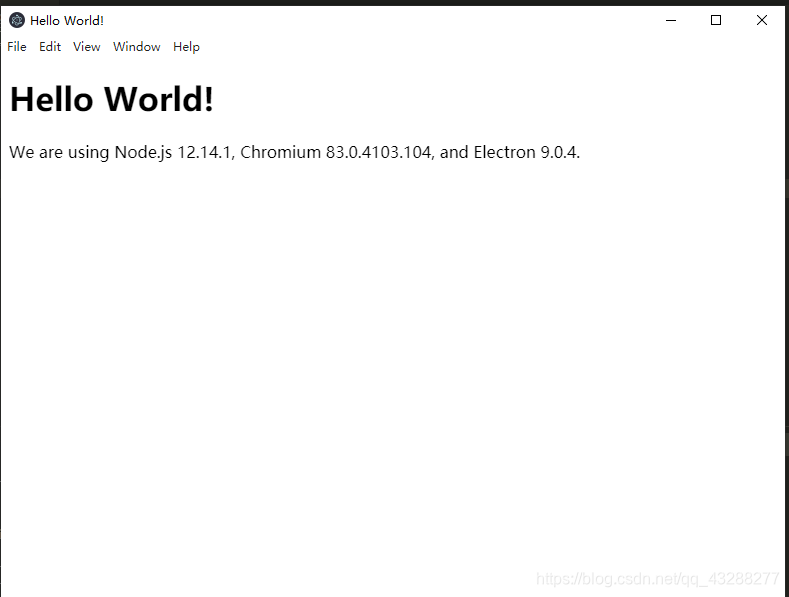
2.vue项目中直接安装:
npm install electron --save-dev
npm install electron-packager --save-dev
electron-packager是打成exe文件的插件。
步骤1.
在build文件添加electron.js(git上clone下来的main.js,名字改下)
// Modules to control application life and create native browser window
const {app, BrowserWindow} = require('electron')
const path = require('path')
function createWindow () {
// Create the browser window.
const mainWindow = new BrowserWindow({
width: 800,
height: 600,
webPreferences: {
preload: path.join(__dirname, 'preload.js')
}
})
// and load the index.html of the app.
mainWindow.loadFile('../dist/index.html') //这是设置入口文件
// Open the DevTools.
// mainWindow.webContents.openDevTools()
}
步骤2.
更改config/index.js中生产模式下(build)的assetsPublicPth, 原本为 /, 改为 ./
build: {
index: path.resolve(__dirname, '../dist/index.html'),
assetsRoot: path.resolve(__dirname, '../dist'),
assetsSubDirectory: 'static',
assetsPublicPath: './', //修改的文件位置
....
}
步骤3.
项目的package.json中增加指令
"scripts": {
"dev": "webpack-dev-server --inline --progress --config build/webpack.dev.conf.js",
"start": "npm run dev",
"unit": "jest --config test/unit/jest.conf.js --coverage",
"e2e": "node test/e2e/runner.js",
"test": "npm run unit && npm run e2e",
"lint": "eslint --ext .js,.vue src test/unit test/e2e/specs",
"build": "node build/build.js",
"electron_dev": "npm run build && electron build/electron.js", //增加这条可查看效果
},
先用npm run build 打包,npm run electron_dev可以查看效果
步骤4.
项目打包成.exe文件
把build目录下的electron.js复制到vue打的包dist文件下,更改下入口文件路径(此时和dist文件是同级的)
然后把项目的package.json复制到相同dist文件下
(这两个不引入会出现报错,打包失败,原因是通过package.json找入口文件)
最后再pageage.json加上一条打包指令
"scripts": {
"dev": "webpack-dev-server --inline --progress --config build/webpack.dev.conf.js",
"start": "npm run dev",
"unit": "jest --config test/unit/jest.conf.js --coverage",
"e2e": "node test/e2e/runner.js",
"test": "npm run unit && npm run e2e",
"lint": "eslint --ext .js,.vue src test/unit test/e2e/specs",
"build": "node build/build.js",
"electron_dev": "npm run build && electron build/electron.js",
"electron_build": "electron-packager ./dist MYAPP --platform=win32 --arch=x64 --icon=./src/assets/home.ico --overwrite" //这条就是最终打包成.exe文件指令
},
MYAPP就是项目名,可以根据项目具体情况修改
icon我直接放在assets下面(home.icon)
执行npm run electron_build,可以看到项目目录中多了一个MYAPP -win32-x64文件,找到里面的MYAPP .exe运行即可
如果觉得我的文章对您有用,请随意打赏。你的支持将鼓励我继续创作!
