社区微信群开通啦,扫一扫抢先加入社区官方微信群

社区微信群
社区微信群开通啦,扫一扫抢先加入社区官方微信群

社区微信群

设备终端:键盘、鼠标、显示器
tty命令可以查看当前所在终端
范例:
[root@Centos-8 ~]# tty
/dev/pts/1
dws@ubuntu1804:~$ tty
/dev/pts/0
交互式接口:启动终端后,在终端设备附加一个交互式应用程序
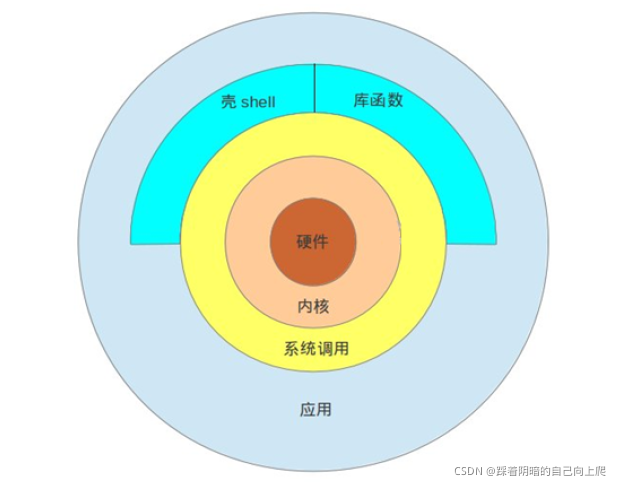
Shell 是Linux系统的用户界面,提供了用户与内核进行交互操作的一种接口。它接收用户输入的命令并
把它送入内核去执行
shell也被称为LINUX的命令解释器(command interpreter),Shell 本身是一个程序。将用户输入的
命令行拆解为”命令名“与”参数“。接着,根据命令名找到对应要执行的程序,对被执行的程序进行初始
化,然后将刚才解析出来的参数传给该程序并执行
shell是一种高级程序设计语言,提供了变量,函数,条件判断,循环等开发语言的功能
由于Shell本身是个程序,所以它可以被任何用户自己开发的各种Shell所代替
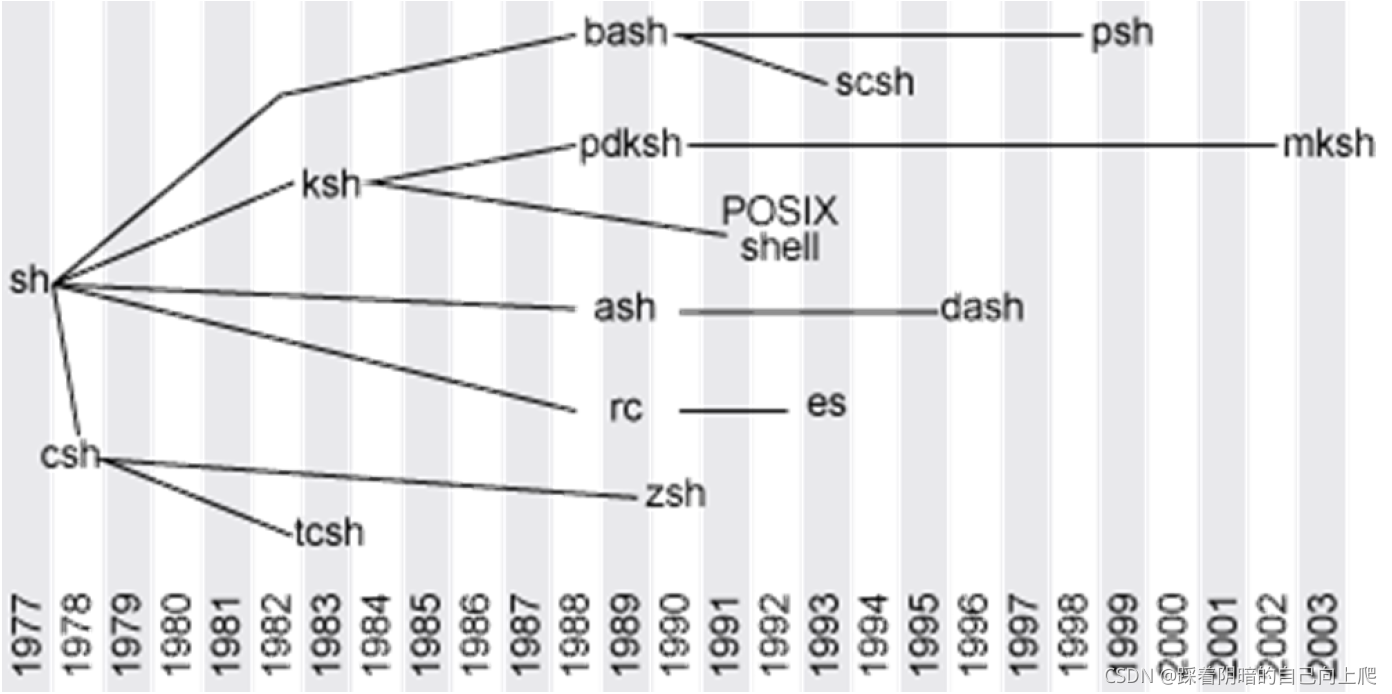
GNU Bourne-Again Shell(bash)是GNU计划中重要的工具软件之一,目前也是 Linux标准的shell,与sh兼容
显示当前使用的shell
[root@Centos-8 ~]# echo ${SHELL}
/bin/bash
dws@ubuntu1804:~$ echo ${SHELL}
/bin/bash
# 临时生效
hostname NAME
#持久生效,支持Centos7和Ubuntu18.04以上版本
hostnamectl set-hostname NAME
范例:
[root@Centos-8 ~]# hostname bj-yz-k8s-node1-100-10.magedu.local
注意:
范例:
[root@Centos-8 ~]# hostnamectl set-hostname centos8.1
[root@Centos-8 ~]# systemctl restart postfix
Job for postfix.service failed because the control process exited with error code.
See "systemctl status postfix.service" and "journalctl -xe" for details.

登录Linux后,默认的系统命令提示符毫无没有个性,无法明显辨别生产和测试环境,而导致误操作。可以通过修改PS1变量实现个性的提示符格式,避免这种低级错误
范例:#管理员 $普通用户
#Centos默认提示符
[root@Centos-8 ~]#
[user@centos8 ~]$
#Ubuntu默认提示符
root@ubuntu1804:~#
dws@ubuntu1804:~$
显示提示符格式
[root@Centos-8 ~]# echo $PS1
[\u@\h \W]\$
root@ubuntu1804:~# echo $PS1
\[\e]0;\u@\h: \w\a\]${debian_chroot:+($debian_chroot)}\u@\h:\w\$
修改提示符格式范例
[root@Centos-8 ~]#PS1="\[\e[1;5;41;33m\][\u@\h \W]\\$\[\e[0m\]"
[root@Centos-8 ~]#PS1="\[\e[1;32m\][\t \[\e[1;33m\]\u\[\e[35m\]@\h\[\e[1;31m\] \W\[\e[1;32m\]]\[\e[0m\]\\$"


提示符格式说明:
范例:在CentOS系统实现持久保存提示符格式
[root@centos8 ~]# echo 'PS1="\[\e[1;32m\][\t \[\e[1;33m\]\u\[\e[35m\]@\h\[\e[1;31m\]\W\[\e[1;32m\]]\[\e[0m\]\\$"' > /etc/profile.d/env.sh
[root@centos8 ~]# cat /etc/profile.d/env.sh
PS1="\[\e[1;32m\][\t \[\e[1;33m\]\u\[\e[35m\]@\h\[\e[1;31m\] \W\[\e[1;32m\]]\[\e[0m\]\\$"
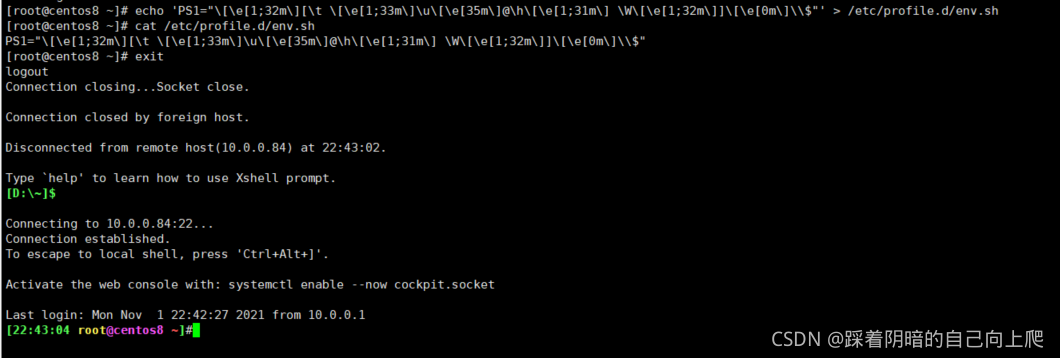 范例:实现Ubuntu系统持久保存提示符格式
范例:实现Ubuntu系统持久保存提示符格式
root@ubuntu1804:~# echo "PS1='\[\e[1;35m\][\u@\h \W]\\$\[\e[0m\]'" >> .bashrc
root@ubuntu1804:~# tail -1 .bashrc
PS1='\[\e[1;35m\][\u@\h \W]\$\[\e[0m\]'

输入命令后回车,提请shell程序找到键入命令所对应的可执行程序或代码,并由其分析后提交给内核分配资源将其运行起来
区别指定的命令是内部或外部命令
type COMMAND
范例: 查看是否存在对应内部和外部命令
[root@centos8 ~]#type -a echo
echo is a shell builtin
echo is /usr/bin/echo

help 内部命令列表
enable 管理内部命令
查看外部命令路径:
which -a
which --skip-alias
whereis
Hash缓存表
系统初始hash表为空,当外部命令执行时,默认会从PATH路径下寻找该命令,找到后会将这条命令的路径记录到hash表中,当再次使用该命令时,shell解释器首先会查看hash表,存在将执行之,如果不存在,将会去PATH路径下寻找,利用hash缓存表可大大提高命令的调用速率
hash 命令常见用法
对于经常执行的较长的命令,可以将其定义成较短的别名,以方便执行显示当前shell进程所有可用的命令别名
alias
定义别名NAME,其相当于执行命令VALUE
alias NAME=‘VALUE’
范例:扫描新加的磁盘
[root@centos8 ~]#alias scandisk='echo - - - >/sys/class/scsi_host/host0/scan;echo - - - >/sys/class/scsi_host/host1/scan;echo - - - > /sys/class/scsi_host/host2/scan'
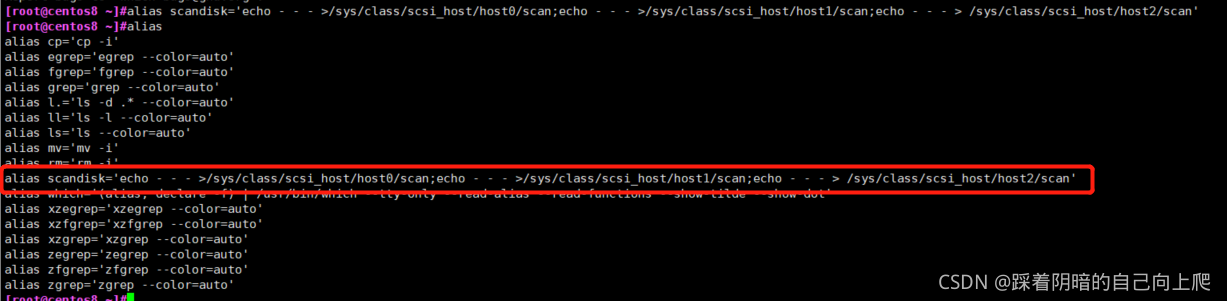 范例: 持久保存别名
范例: 持久保存别名
[root@centos8 ~]#echo "alias free='free -h'" >> .bashrc
[root@centos8 ~]#cat .bashrc
# .bashrc
# User specific aliases and functions
alias rm='rm -i'
alias cp='cp -i'
alias mv='mv -i'
# Source global definitions
if [ -f /etc/bashrc ]; then
. /etc/bashrc
fi
alias free='free -h'
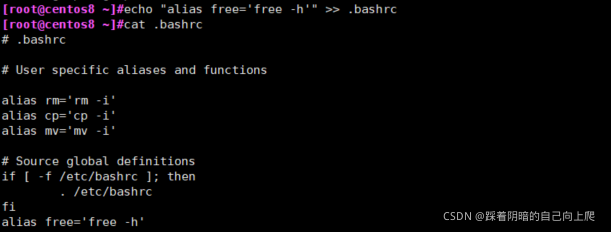
设置完以后要登出再登陆才能生效
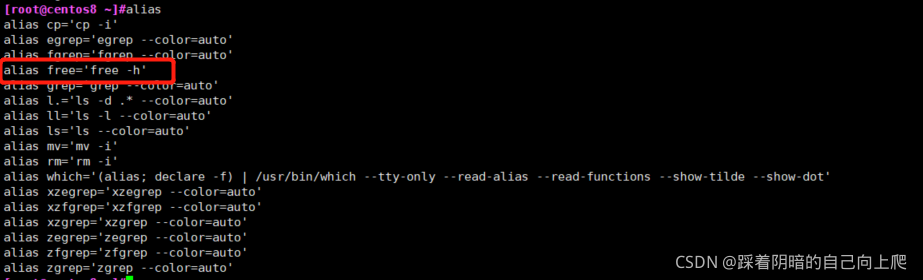 撤消别名:unalias
撤消别名:unalias
unalias [-a] name [name …]
unalias -a #取消所有别名
注意:在命令行中定义的别名,仅对当前shell进程有效;如果想永久有效,要定义在配置文件中
编辑配置给出的新配置不会立即生效,bash进程重新读取配置文件
source /path/to/config_file
. /path/to/config_file
如果别名同原命令同名,如果要执行原命令,可使用
\ALIASNAME
“ALIASNAME”
‘ALIASNAME’
command ALIASNAME
/path/commmand #只适用于外部命令
COMMAND [OPTIONS…] [ARGUMENTS…]
COMMAND [COMMAND] [COMMAND] …
选项:用于启用或关闭命令的某个或某些功能
[root@centos8 ~]#id -u user
1000
[root@centos8 ~]#ls -a
. anaconda-ks.cfg .bash_logout .bashrc .config .dbus Documents .esd_auth initial-setup-ks.cfg Music .pki .tcshrc Videos
.. .bash_history .bash_profile .cache .cshrc Desktop Downloads .ICEauthority .local Pictures Public Templates .Xauthority
[root@centos8 ~]#ls -all
total 48
dr-xr-x---. 15 root root 4096 Oct 31 21:25 .
dr-xr-xr-x. 18 root root 236 Oct 25 22:45 ..
-rw-------. 1 root root 1442 Oct 25 22:55 anaconda-ks.cfg
-rw-------. 1 root root 1398 Nov 1 23:05 .bash_history
-rw-r--r--. 1 root root 18 May 11 2019 .bash_logout
-rw-r--r--. 1 root root 176 May 11 2019 .bash_profile
-rw-r--r--. 1 root root 197 Nov 1 23:03 .bashrc
drwx------. 10 root root 236 Oct 31 21:19 .cache
drwx------. 11 root root 215 Oct 31 21:19 .config
-rw-r--r--. 1 root root 100 May 11 2019 .cshrc
drwx------. 3 root root 25 Oct 25 23:02 .dbus
drwxr-xr-x. 2 root root 6 Oct 31 21:18 Desktop
drwxr-xr-x. 2 root root 6 Oct 31 21:18 Documents
drwxr-xr-x. 2 root root 6 Oct 31 21:18 Downloads
-rw-------. 1 root root 16 Oct 31 21:18 .esd_auth
-rw-------. 1 root root 310 Oct 31 21:18 .ICEauthority
-rw-r--r--. 1 root root 1806 Oct 25 23:33 initial-setup-ks.cfg
drwx------. 3 root root 19 Oct 31 21:18 .local
drwxr-xr-x. 2 root root 6 Oct 31 21:18 Music
drwxr-xr-x. 2 root root 6 Oct 31 21:18 Pictures
drwxr-----. 3 root root 19 Oct 31 21:18 .pki
drwxr-xr-x. 2 root root 6 Oct 31 21:18 Public
-rw-r--r--. 1 root root 129 May 11 2019 .tcshrc
drwxr-xr-x. 2 root root 6 Oct 31 21:18 Templates
drwxr-xr-x. 2 root root 6 Oct 31 21:18 Videos
-rw-------. 1 root root 56 Oct 31 21:25 .Xauthority
[root@centos8 ~]#free -h
total used free shared buff/cache available
Mem: 1.7Gi 434Mi 430Mi 9.0Mi 925Mi 1.2Gi
Swap: 2.0Gi 1.0Mi 2.0Gi
[root@centos8 ~]#free -human
free: invalid option -- 'u'
Usage:
free [options]
Options:
-b, --bytes show output in bytes
--kilo show output in kilobytes
--mega show output in megabytes
--giga show output in gigabytes
--tera show output in terabytes
--peta show output in petabytes
-k, --kibi show output in kibibytes
-m, --mebi show output in mebibytes
-g, --gibi show output in gibibytes
--tebi show output in tebibytes
--pebi show output in pebibytes
-h, --human show human-readable output
--si use powers of 1000 not 1024
-l, --lohi show detailed low and high memory statistics
-t, --total show total for RAM + swap
-s N, --seconds N repeat printing every N seconds
-c N, --count N repeat printing N times, then exit
-w, --wide wide output
--help display this help and exit
-V, --version output version information and exit
For more details see free(1).
[root@centos8 ~]#ps a
PID TTY STAT TIME COMMAND
3352 tty1 Ss+ 0:00 /sbin/agetty -o -p -- \u --noclear tty1 linux
47468 pts/0 Ss 0:00 -bash
47604 pts/0 R+ 0:00 ps a
注意:
lscpu命令可以查看cpu信息
cat /proc/cpuinfo也可看查看到
范例 :
[root@CentOS-8 ~]#lscpu
Architecture: x86_64
CPU op-mode(s): 32-bit, 64-bit
Byte Order: Little Endian
CPU(s): 4
On-line CPU(s) list: 0-3
Thread(s) per core: 1
Core(s) per socket: 2
Socket(s): 2
NUMA node(s): 1
Vendor ID: GenuineIntel
CPU family: 6
Model: 142
Model name: Intel(R) Core(TM) i5-8250U CPU @ 1.60GHz
Stepping: 10
CPU MHz: 1800.001
BogoMIPS: 3600.00
Hypervisor vendor: VMware
Virtualization type: full
L1d cache: 32K
L1i cache: 32K
L2 cache: 256K
L3 cache: 6144K
NUMA node0 CPU(s): 0-3
Flags: fpu vme de pse tsc msr pae mce cx8 apic sep mtrr pge mca cmov pat pse36 clflush mmx fxsr sse sse2 ss ht syscall nx pdpe1gb rdtscp lm constant_tsc arch_perfmon nopl xtopology tsc_reliable nonstop_tsc cpuid pni pclmulqdq ssse3 fma cx16 pcid sse4_1 sse4_2 x2apic movbe popcnt tsc_deadline_timer xsave avx f16c rdrand hypervisor lahf_lm abm 3dnowprefetch cpuid_fault invpcid_single pti ssbd ibrs ibpb stibp fsgsbase tsc_adjust bmi1 avx2 smep bmi2 invpcid mpx rdseed adx smap clflushopt xsaveopt xsavec xsaves arat md_clear flush_l1d arch_capabilities
[root@CentOS-8 ~]#cat /proc/cpuinfo
[root@CentOS-8 ~]#free
total used free shared buff/cache available
Mem: 1996236 781604 720956 10824 493676 1038368
Swap: 2097148 0 2097148
[root@CentOS-8 ~]#cat /proc/meminfo
MemTotal: 1996236 kB
MemFree: 721196 kB
MemAvailable: 1038608 kB
Buffers: 3276 kB
Cached: 422136 kB
SwapCached: 0 kB
Active: 424028 kB
Inactive: 348408 kB
Active(anon): 349048 kB
Inactive(anon): 8800 kB
Active(file): 74980 kB
Inactive(file): 339608 kB
Unevictable: 0 kB
Mlocked: 0 kB
SwapTotal: 2097148 kB
SwapFree: 2097148 kB
Dirty: 4 kB
Writeback: 0 kB
AnonPages: 328796 kB
Mapped: 191304 kB
Shmem: 10824 kB
KReclaimable: 68264 kB
Slab: 213252 kB
SReclaimable: 68264 kB
SUnreclaim: 144988 kB
KernelStack: 8848 kB
PageTables: 23732 kB
NFS_Unstable: 0 kB
Bounce: 0 kB
WritebackTmp: 0 kB
CommitLimit: 3095264 kB
Committed_AS: 1748092 kB
VmallocTotal: 34359738367 kB
VmallocUsed: 0 kB
VmallocChunk: 0 kB
Percpu: 96256 kB
HardwareCorrupted: 0 kB
AnonHugePages: 129024 kB
ShmemHugePages: 0 kB
ShmemPmdMapped: 0 kB
HugePages_Total: 0
HugePages_Free: 0
HugePages_Rsvd: 0
HugePages_Surp: 0
Hugepagesize: 2048 kB
Hugetlb: 0 kB
DirectMap4k: 212864 kB
DirectMap2M: 1884160 kB
DirectMap1G: 0 kB
[root@CentOS-8 ~]#lsblk
NAME MAJ:MIN RM SIZE RO TYPE MOUNTPOINT
sda 8:0 0 20G 0 disk
├─sda1 8:1 0 1G 0 part /boot
├─sda2 8:2 0 10G 0 part /
├─sda3 8:3 0 2G 0 part [SWAP]
├─sda4 8:4 0 1K 0 part
└─sda5 8:5 0 7G 0 part /home
sr0 11:0 1 8.6G 0 rom
[root@CentOS-8 ~]#cat /proc/partitions
major minor #blocks name
8 0 20971520 sda
8 1 1048576 sda1
8 2 10485760 sda2
8 3 2097152 sda3
8 4 1 sda4
8 5 7337984 sda5
11 0 9047040 sr0
root@ubuntu2004:~# arch
x86_64
[root@centos8 ~]# arch
x86_64
[root@rhel5 ~]# arch
i686
[root@centos8 ~]#uname -r
4.18.0-147.el8.x86_64
[root@centos7 ~]#uname -r
3.10.0-1062.el7.x86_64
[root@centos6 ~]# uname -r
2.6.32-754.el6.x86_64
[root@ubuntu1804 ~]#uname -r
4.15.0-29-generic
#CentOS8 查看发行版本
[root@CentOS-8 ~]#cat /etc/redhat-release
CentOS Linux release 8.3.2011
[15:29:52 root@CentOS-8 ~]#cat /etc/os-release
NAME="CentOS Linux"
VERSION="8"
ID="centos"
ID_LIKE="rhel fedora"
VERSION_ID="8"
PLATFORM_ID="platform:el8"
PRETTY_NAME="CentOS Linux 8"
ANSI_COLOR="0;31"
CPE_NAME="cpe:/o:centos:centos:8"
HOME_URL="https://centos.org/"
BUG_REPORT_URL="https://bugs.centos.org/"
CENTOS_MANTISBT_PROJECT="CentOS-8"
CENTOS_MANTISBT_PROJECT_VERSION="8"
[15:32:30 root@CentOS-8 ~]#lsb_release -a
LSB Version: :core-4.1-amd64:core-4.1-noarch
Distributor ID: CentOS
Description: CentOS Linux release 8.3.2011
Release: 8.3.2011
Codename: n/a
#Ubuntu查看发行版本
du@ubuntu1804:~$ cat /etc/os-release
NAME="Ubuntu"
VERSION="18.04.5 LTS (Bionic Beaver)"
ID=ubuntu
ID_LIKE=debian
PRETTY_NAME="Ubuntu 18.04.5 LTS"
VERSION_ID="18.04"
HOME_URL="https://www.ubuntu.com/"
SUPPORT_URL="https://help.ubuntu.com/"
BUG_REPORT_URL="https://bugs.launchpad.net/ubuntu/"
PRIVACY_POLICY_URL="https://www.ubuntu.com/legal/terms-and-policies/privacy-policy"
VERSION_CODENAME=bionic
UBUNTU_CODENAME=bionic
du@ubuntu1804:~$ cat /etc/issue
Ubuntu 18.04.5 LTS \n \l
du@ubuntu1804:~$ lsb_release -a
No LSB modules are available.
Distributor ID: Ubuntu
Description: Ubuntu 18.04.5 LTS
Release: 18.04
Codename: bionic
范例:查看OS版本
[root@centos8 ~]#lsb_release -is
CentOS
[root@centos8 ~]#lsb_release -cs
Core
[root@centos8 ~]#lsb_release -rs
8.2.2004
[root@centos7 ~]#lsb_release -is
CentOS
[root@centos7 ~]#lsb_release -cs
Core
[root@centos7 ~]#lsb_release -rs
7.9.2009
[root@centos6 ~]#lsb_release -is
CentOS
[root@centos6 ~]#lsb_release -cs
Final
[root@centos6 ~]#lsb_release -rs
6.10
root@ubuntu2004:~# lsb_release -is
Ubuntu
root@ubuntu2004:~# lsb_release -cs
focal
root@ubuntu2004:~# lsb_release -rs
20.04
[root@ubuntu1804 ~]#lsb_release -is
Ubuntu
[root@ubuntu1804 ~]#lsb_release -cs
bionic
[root@ubuntu1804 ~]#lsb_release -rs
18.04
Linux的两种时钟
相关命令
范例:
[root@CentOS-8 ~]#date +%s
1619336385
[root@CentOS-8 ~]#date -d @`date +%s`
Sun Apr 25 15:40:34 CST 2021
[root@CentOS-8 ~]#date -d @1619336385
Sun Apr 25 15:39:45 CST 2021
[root@CentOS-8 ~]#date -d @1619336385 +%F_%T
2021-04-25_15:39:45
-s, --hctosys 以硬件时钟为准,校正系统时钟
-w, --systohc 以系统时钟为准,校正硬件时钟
范例:
[root@centos8 ~]#ll /usr/sbin/clock
lrwxrwxrwx. 1 root root 7 Apr 25 2021 /usr/sbin/clock -> hwclock
时区:
/etc/localtime
范例:
[root@centos8 ~]#timedatectl set-timezone Asia/Shanghai
[root@centos8 ~]#timedatectl status
Local time: Mon 2020-07-27 17:20:56 CST
Universal time: Mon 2020-07-27 09:20:56 UTC
RTC time: Mon 2020-07-27 09:20:56
Time zone: Asia/Shanghai (CST, +0800)
System clock synchronized: yes
NTP service: active
RTC in local TZ: no
[root@centos8 ~]#ll /etc/localtime
lrwxrwxrwx. 1 root root 35 Dec 11 11:19 /etc/localtime ->
../usr/share/zoneinfo/Asia/Shanghai
root@ubuntu1804:~# cat /etc/timezone
Asia/Shanghai
显示日历:
cal –y
范例:
[15:41:25 root@CentOS-8 ~]#cal 9 1752
September 1752
Su Mo Tu We Th Fr Sa
1 2 14 15 16
17 18 19 20 21 22 23
24 25 26 27 28 29 30
关机:
重启
reboot
-f:强制,不调用shutdown
-p:切断电源
关机或重启:shutdown
shutdown [OPTION]... [TIME] [MESSAGE]
-r: reboot
-h: halt
-c:cancel
TIME:无指定,默认相当于+1(CentOS7)
范例: 创建登录提示文件 /etc/motd
参考网站链接: link.
[root@CentOS-8 ~]#cat /etc/motd
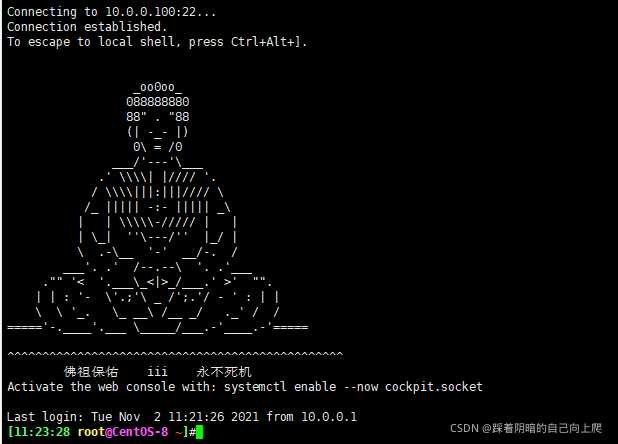
命令行的典型使用方式是,打开一个终端窗口(terminal window,以下简称"窗口"),在里面输入命令。用户与计算机的这种临时的交互,称为一次"会话"(session)
会话的一个重要特点是,窗口与其中启动的进程是连在一起的。打开窗口,会话开始;关闭窗口,会话结束,会话内部的进程也会随之终止,不管有没有运行完
一个典型的例子就是,SSH 登录远程计算机,打开一个远程窗口执行命令。这时,网络突然断线,再次登录的时候,是找不回上一次执行的命令的。因为上一次 SSH 会话已经终止了,里面的进程也随之消失了。为了解决这个问题,会话与窗口可以"解绑":窗口关闭时,会话并不终止,而是继续运行,等到以后需要的时候,再让会话"绑定"其他窗口
终端复用器软件就是会话与窗口的"解绑"工具,将它们彻底分离。
(1)它允许在单个窗口中,同时访问多个会话。这对于同时运行多个命令行程序很有用。
(2)它可以让新窗口"接入"已经存在的会话。
(3)它允许每个会话有多个连接窗口,因此可以多人实时共享会话。
(4)它还支持窗口任意的垂直和水平拆分。
类似的终端复用器还有Screen,Tmux
利用screen 可以实现会话管理,如:新建会话,共享会话等
注意:CentOS7 来自于base源,CentOS8 来自于epel源
范例:安装 screen
#CentOS7 安装screen
[root@centos7 ~]#yum -y install screen
#CentOS8 安装screen
[root@centos8 ~]#dnf -y install epel-release
[root@centos8 ~]#dnf -y install screen
screen命令常见用法:
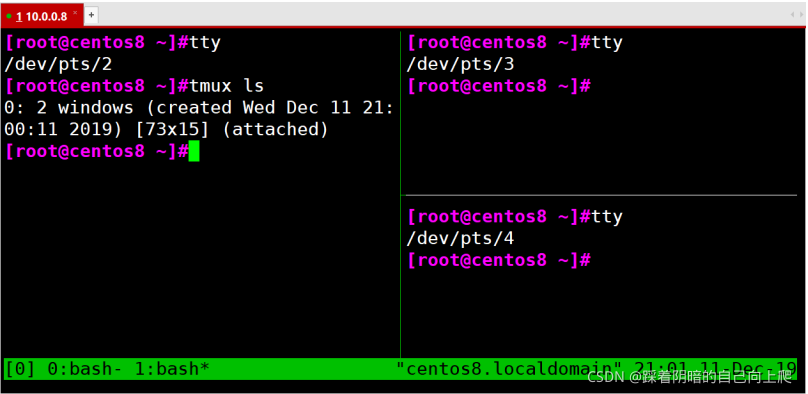
Tmux 是一个终端复用器(terminal multiplexer),类似 screen,但是更易用,也更强大
Tmux 就是会话与窗口的"解绑"工具,将它们彻底分离,功能如下
安装
yum install tmux
启动与退出
[root@centos8 ~]#tmux
[root@centos8 ~]#exit
logout
mux 窗口有大量的快捷键。所有快捷键都要通过前缀键唤起。默认的前缀键是 Ctrl+b,即先按下Ctrl+b,快捷键才会生效。帮助命令的快捷键是 Ctrl+b ? 然后,按下 q 键,就可以退出帮助
新建会话
第一个启动的 Tmux 窗口,编号是0,第二个窗口的编号是1,以此类推。这些窗口对应的会话,就是 0号会话、1 号会话。使用编号区分会话,不太直观,更好的方法是为会话起名。下面命令新建一个指定名称的会话。
tmux new -s <session-name>
tmux ls或Ctrl+b,s 可以查看当前所有的 Tmux 会话
tmux ls
tmux list-session
分离会话
在 Tmux 窗口中,按下Ctrl+b d或者输入tmux detach命令,就会将当前会话与窗口分离。
tmux detach
接入会话
tmux attach 命令用于重新接入某个已存在的会话。
tmux attach -t <session-name>
范例:
tmux attach -t 0
杀死会话
tmux kill-session命令用于杀死某个会话。
tmux kill-session -t <session-name>
切换会话
tmux switch命令用于切换会话
tmux switch -t <session-name>
可以将窗口分成多个窗格(pane),每个窗格运行不同的命令
上下分窗格
tmux split-window
ctrl+b,"
左右分窗格
tmux split-window -h
ctrl+b,%
窗格快捷键
Ctrl+b %:划分左右两个窗格
Ctrl+b ":划分上下两个窗格
Ctrl+b <arrow key>:光标切换到其他窗格。<arrow key>是指向要切换到的窗格的方向键,比如切换到下方窗格,就按方向键↓
Ctrl+b ;:光标切换到上一个窗格
Ctrl+b o:光标切换到下一个窗格。
Ctrl+b {:当前窗格左移
Ctrl+b }:当前窗格右移
Ctrl+b Ctrl+o:当前窗格上移
Ctrl+b Alt+o:当前窗格下移
Ctrl+b x:关闭当前窗格
Ctrl+b !:将当前窗格拆分为一个独立窗口
Ctrl+b z:当前窗格全屏显示,再使用一次会变回原来大小
Ctrl+b Ctrl+<arrow key>:按箭头方向调整窗格大小
Ctrl+b q:显示窗格编号
窗口管理
除了将一个窗口划分成多个窗格,Tmux 也允许新建多个窗口
新建窗口
tmux new-window命令用来创建新窗口
tmux new-window
新建一个指定名称的窗口
tmux new-window -n <window-name>
切换窗口
tmux select-window命令用来切换窗口
切换到指定编号的窗口
tmux select-window -t <window-number>
切换到指定名
如果觉得我的文章对您有用,请随意打赏。你的支持将鼓励我继续创作!
