Kubernetes代码仓库-GitLab的Helm部署
- 本文翻译来自:https://docs.gitlab.com/ee/install/kubernetes/gitlab_omnibus.html#installing-gitlab-using-the-helm-chart
- 本文地址 https://my.oschina.net/u/2306127/blog/1819812,by openthings,2018.05.28.
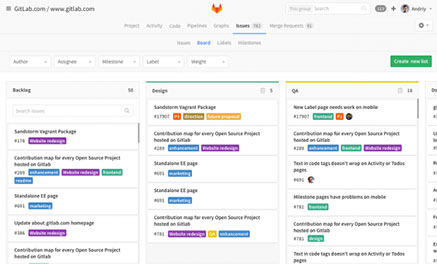 GitLab(https://about.gitlab.com/)是一个用于git项目托管的开源平台。GitLab采用Git作为版本管理系统,与Github可以联合使用,是分布式、大规模代码构建的理想工具。
GitLab(https://about.gitlab.com/)是一个用于git项目托管的开源平台。GitLab采用Git作为版本管理系统,与Github可以联合使用,是分布式、大规模代码构建的理想工具。
GitLab可以直接部署在Kubernetes集群之中,从而与Jenkins-X、Harbor、Kubernetes 形成完整的代码管理、版本控制、自动构建、自动测试、镜像仓库、灰度发布、动态调度、运维管理的“从摇篮到坟墓”的软件生命周期支持平台。

GitLab功能类似于Github.com,可以在局域网使用,搭建自己的私有代码版本仓库。GitLab分为社区版和企业版,社区版免费,企业版是收费的、可以购买技术支持。
这里介绍GitLab在Kubernetes上使用Helm进行快速安装的方法。
- This chart has been tested on Google Kubernetes Engine and Azure Container Service.
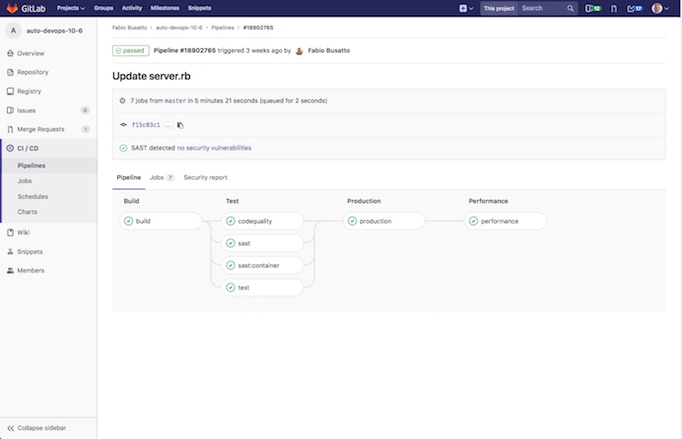 This chart is beta, and is the best way to install GitLab on Kubernetes today. A new cloud native GitLab chart is in development with increased scalability and resilience, among other benefits. Once available, the cloud native chart will be the recommended installation method for Kubernetes, and this chart will be deprecated.
This chart is beta, and is the best way to install GitLab on Kubernetes today. A new cloud native GitLab chart is in development with increased scalability and resilience, among other benefits. Once available, the cloud native chart will be the recommended installation method for Kubernetes, and this chart will be deprecated.
For more information on available GitLab Helm Charts, please see our overview.
This work is based partially on: https://github.com/lwolf/kubernetes-gitlab/. GitLab would like to thank Sergey Nuzhdin for his work.
Introduction
This chart provides an easy way to get started with GitLab, provisioning an installation with nearly all functionality enabled. SSL is automatically provisioned via Let's Encrypt.
This Helm chart is in beta, and is suited for small to medium deployments. It will be deprecated by the cloud native GitLab chart once available. Due to the significant architectural changes, migrating will require backing up data out of this instance and importing it into the new deployment.
The deployment includes:
- A GitLab Omnibus Pod, including Mattermost, Container Registry, and Prometheus
- An auto-scaling GitLab Runner using the Kubernetes executor
- Redis
- PostgreSQL
- NGINX Ingress
- Persistent Volume Claims for Data, Registry, Postgres, and Redis
Limitations
- This chart is in beta, and suited for small to medium size deployments. High Availability and Geo are not supported.
- A new generation cloud native GitLab chart is in development, and will deprecate this chart. Due to the difficulty in supporting upgrades to the new architecture, migrating will require exporting data out of this instance and importing it into the new deployment. We plan to release the new chart in beta by the end of 2017.
For more information on available GitLab Helm Charts, please see our overview.
Prerequisites
- At least 4 GB of RAM available on your cluster. 41GB of storage and 2 CPU are also required.
- Kubernetes 1.4+ with Beta APIs enabled
- Persistent Volume provisioner support in the underlying infrastructure
- A wildcard DNS entry, which resolves to the external IP address
- The
kubectlCLI installed locally and authenticated for the cluster - The Helm client installed locally on your machine
Networking Prerequisites
This chart configures a GitLab server and Kubernetes cluster which can support dynamic Review Apps, as well as services like the integrated Container Registry and Mattermost.
To support the GitLab services and dynamic environments, a wildcard DNS entry is required which resolves to the Load Balancer or External IP. Configuration of the DNS entry will depend upon the DNS service being used.
External IP (Recommended)
To provision an external IP on GCP and Azure, simply request a new address from the Networking section. Ensure that the region matches the region your container cluster is created in. Note, it is important that the IP is not assigned at this point in time. It will be automatically assigned once the Helm chart is installed, and assigned to the Load Balancer.
Now that an external IP address has been allocated, ensure that the wildcard DNS entry you would like to use resolves to this IP. Please consult the documentation for your DNS service for more information on creating DNS records.
Finally, set the baseIP setting to this IP address when deploying GitLab.
Load Balancer IP
If you do not specify a baseIP, an IP will be assigned to the Load Balancer or Ingress. You can retrieve this IP by running the following command after deploying GitLab:
kubectl get svc -w --namespace nginx-ingress nginx
The IP address will be displayed in the EXTERNAL-IP field, and should be used to configure the Wildcard DNS entry. For more information on creating a wildcard DNS entry, consult the documentation for the DNS server you are using.
For production deployments of GitLab, we strongly recommend using an External IP.
Configuring and Installing GitLab
For most installations, only two parameters are required:
baseDomain: the base domain of the wildcard host entry. For example,mycompany.ioif the wild card entry is*.mycompany.io.legoEmail: Email address to use when requesting new SSL certificates from Let's Encrypt.
Other common configuration options:
baseIP: the desired external IP addressgitlab: Choose the desired edition, eithereeorce.ceis the default.gitlabEELicense: For Enterprise Edition, the license can be installed directly via the Chartprovider: Optimizes the deployment for a cloud provider. The default isgkefor Google Kubernetes Engine, withacsalso supported for the Azure Container Service.
For additional configuration options, consult the values.yaml.
Choosing a different GitLab release version
The version of GitLab installed is based on the gitlab setting (see section above), and the value of the corresponding helm setting: gitlabCEImage or gitabEEImage.
gitlab: CE
gitlabCEImage: gitlab/gitlab-ce:9.5.2-ce.0
gitlabEEImage: gitlab/gitlab-ee:9.5.2-ee.0
The different images can be found in the gitlab-ce and gitlab-ee repositories on Docker Hub.
Persistent storage
Note: If you are using a machine type with support for less than 4 attached disks, like an Azure trial, you should disable dedicated storage for Postgres and Redis.
By default, persistent storage is enabled for GitLab and the charts it depends on (Redis and PostgreSQL).
Components can have their claim size set from your values.yaml, along with whether to provision separate storage for Postgres and Redis.
Basic configuration:
redisImage: redis:3.2.10
redisDedicatedStorage: true
redisStorageSize: 5Gi
postgresImage: postgres:9.6.3
# If you disable postgresDedicatedStorage, you should consider bumping up gitlabRailsStorageSize
postgresDedicatedStorage: true
postgresStorageSize: 30Gi
gitlabRailsStorageSize: 30Gi
gitlabRegistryStorageSize: 30Gi
gitlabConfigStorageSize: 1Gi
Routing and SSL
Ingress routing and SSL are automatically configured within this Chart. An NGINX ingress is provisioned and configured, and will route traffic to any service. SSL certificates are automatically created and configured by kube-lego.
Note: Let's Encrypt limits a single TLD to five certificate requests within a single week. This means that common DNS wildcard services like xip.io and nip.io are unlikely to work.
Installing GitLab using the Helm Chart
Note: You may see a temporary error message
SchedulerPredicates failed due to PersistentVolumeClaim is not boundwhile storage provisions. Once the storage provisions, the pods will automatically start. This may take a couple minutes depending on your cloud provider. If the error persists, please review the prerequisites to ensure you have enough RAM, CPU, and storage.
Add the GitLab Helm repository and initialize Helm:
helm init
helm repo add gitlab https://charts.gitlab.io
Once you have reviewed the configuration settings you can install the chart. We recommending saving your configuration options in a values.yaml file for easier upgrades in the future.
For example:
helm install --name gitlab -f values.yaml gitlab/gitlab-omnibus
or passing them on the command line:
helm install --name gitlab --set baseDomain=gitlab.io,baseIP=1.1.1.1,gitlab=ee,gitlabEELicense=$LICENSE,legoEmail=email@gitlab.com gitlab/gitlab-omnibus
Updating GitLab using the Helm Chart
Note: If you are upgrading from a previous version to 0.1.35 or above, you will need to change the access mode values for GitLab's storage. To do this, set the following in
values.yamlor on the CLI:gitlabDataAccessMode=ReadWriteMany gitlabRegistryAccessMode=ReadWriteMany gitlabConfigAccessMode=ReadWriteMany
Once your GitLab Chart is installed, configuration changes and chart updates should be done using helm upgrade:
helm upgrade -f values.yaml gitlab gitlab/gitlab-omnibus
Upgrading from CE to EE using the Helm Chart
If you have installed the Community Edition using this chart, upgrading to Enterprise Edition is easy.
If you are using a values.yaml file to specify the configuration options, edit the file and set gitlab=ee. If you would like to run a specific version of GitLab EE, set gitlabEEImage to be the desired GitLab docker image. Then you can use helm upgrade to update your GitLab instance to EE:
helm upgrade -f values.yaml gitlab gitlab/gitlab-omnibus
You can also upgrade and specify these options via the command line:
helm upgrade gitlab --set gitlab=ee,gitlabEEImage=gitlab/gitlab-ee:9.5.5-ee.0 gitlab/gitlab-omnibus
Uninstalling GitLab using the Helm Chart
To uninstall the GitLab Chart, run the following:
helm delete gitlab
Troubleshooting
Storage errors when updating gitlab-omnibus versions prior to 0.1.35
Users upgrading gitlab-omnibus from a version prior to 0.1.35, may see an error like: Error: UPGRADE FAILED: PersistentVolumeClaim "gitlab-gitlab-config-storage" is invalid: spec: Forbidden: field is immutable after creation.
This is due to a change in the access mode for GitLab storage in version 0.1.35. To successfully upgrade, the access mode flags must be set to ReadWriteMany as detailed in the update section.


