最近项目上需要用流程图来做问题定界分析,之前有同事用jsPlumb做过,但是阅读代码后觉得比较麻烦,所以自己又找了一圈,找到一个叫Dagre-D3的开源类库,画出来的效果如下图,Dagre-D3最大的优点就是可以实现自动布局,你只需要put数据就可以了,但是缺点就是自动布局后的连线会比较乱,而且连线不是横平竖直的,对于流程图不复杂的还好,稍微复杂点画出来的连线就没法看。最后还是被pass了。
jsPlumb地址:https://jsplumbtoolkit.com
Dagre-D3 Git地址:https://github.com/cpettitt/dagre-d3

后面经过一番百度,最终决定用JointJS,官网:www.jointjs.com,相比Dagre-D3和jsPlumb,JointJS的API很详细,代码量少,连接线有多种选择,封装了多种常用的形状,而且能画的图很多,官方也给了一些demo可以参考。下面是我用JointJS画出来的流程图:
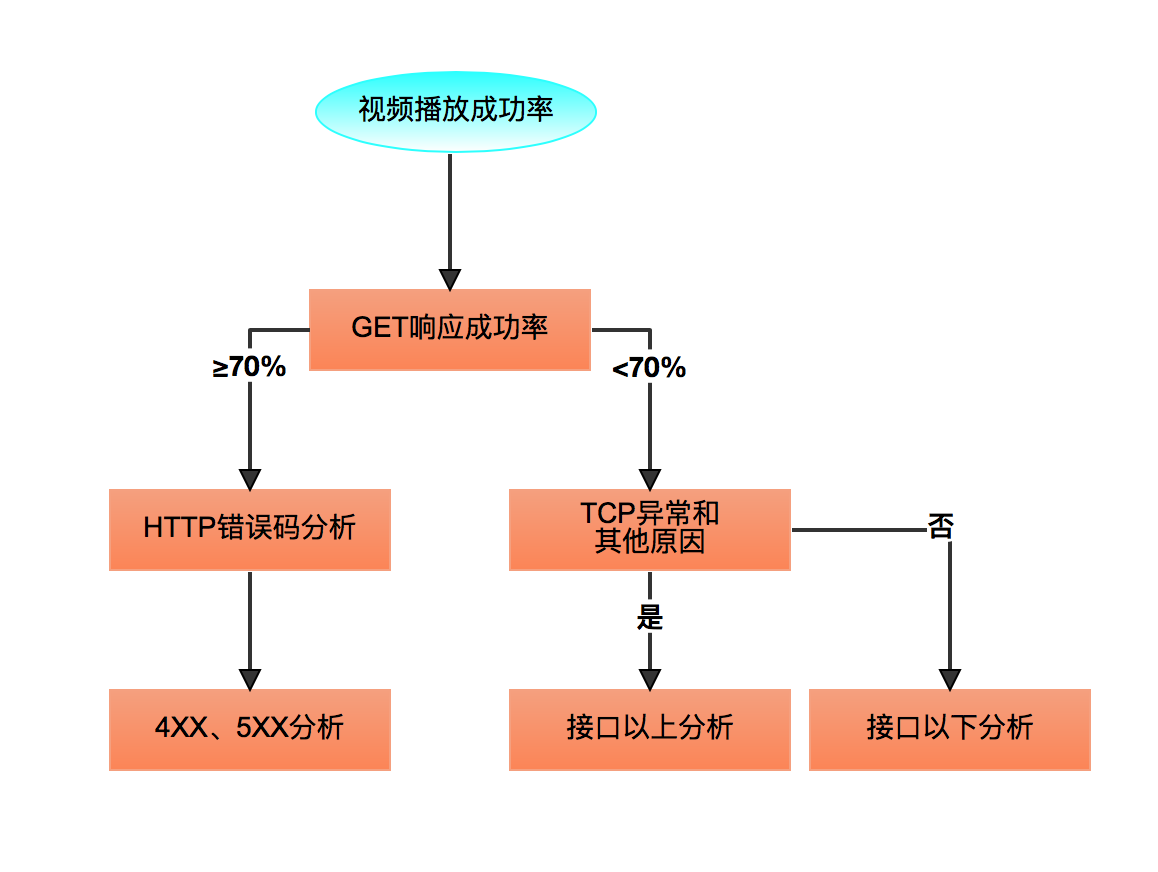
依赖:在官网的下载页面都能找到
<link rel="stylesheet" type="text/css" href="joint.css" /> <script src="jquery.min.js"></script> <script src="lodash.min.js"></script> <script src="backbone-min.js"></script> <script src="joint.js"></script>
我的demo里还引用了bootstrap的依赖用来显示模态框
html代码
<body> <div id="paper" class="paper"></div> <div class="modal fade searchpanel" id="detailModal" tabindex="-1" role="dialog" aria-labelledby="myModalLabel"> <div class="modal-dialog" role="document"> <div class="modal-content"> <div class="modal-header"> <button type="button" class="close" data-dismiss="modal" aria-label="Close"><span aria-hidden="true">×</span></button> <h4 class="modal-title" id="modalTitle">详细信息</h4> </div> <div class="modal-body"> </div> <div class="modal-footer"> <button type="button" class="btn btn-default" data-dismiss="modal">关闭</button> </div> </div> </div> </div> </body>
js代码
首先是定义画板和画布,这里重写了ElementView和LinkView,目的是为了让画出来的流程图不能被删除和编辑
var graph = new joint.dia.Graph(); var ElementView = joint.dia.ElementView.extend({ pointerdown: function () { this._click = true; joint.dia.ElementView.prototype.pointerdown.apply(this, arguments); }, pointermove: function(evt, x, y) { this._click = false; joint.dia.ElementView.prototype.pointermove.apply(this, arguments); }, pointerup: function (evt, x, y) { if (this._click) { // triggers an event on the paper and the element itself this.notify('cell:click', evt, x, y); } else { joint.dia.ElementView.prototype.pointerup.apply(this, arguments); } } }); var LinkView = joint.dia.LinkView.extend({ addVertex: function(evt, x, y) {}, removeVertex: function(endType) {}, pointerdown:function(evt, x, y) {} }); //定义画布 var paper = new joint.dia.Paper({ el: $('#paper'), width: 1200, height: 600, gridSize: 1, model: graph, elementView: ElementView, linkView:LinkView }); //paper.$el.css('pointer-events', 'none')//去除默认样式,使所有事件不可用
然后我写了两个函数分别用来创建形状和连线,这样写可以减少代码量,官方的demo也大都是这样写的
//定义形状 var state = function(x, y, shape, background, text){ var cell; if(shape==="rect"){ cell = new joint.shapes.basic.Rect({ position: { x: x, y: y },//坐标 size: { width: 140, height: 40 },//宽高 attrs: { rect: { fill: { type: 'linearGradient', stops: [ { offset: '0%', color: background },//渐变开始 { offset: '100%', color: '#fe8550' }//渐变结束 ], attrs: { x1: '0%', y1: '0%', x2: '0%', y2: '100%' } }, stroke: background,//边框颜色 'stroke-width': 1//边框大小 }, text: { text: text } //显示文字 } }); } else if(shape==="ellipse"){ cell = new joint.shapes.basic.Ellipse({ position: { x: x, y: y },//坐标 size: { width: 140, height: 40 },//宽高 attrs: { ellipse: { fill: { type: 'linearGradient', stops: [ { offset: '0%', color: background },//渐变开始 { offset: '100%', color: '#FFFFFF' }//渐变结束 ], attrs: { x1: '0%', y1: '0%', x2: '0%', y2: '100%' } }, stroke: background,//边框颜色 'stroke-width': 1//边框大小 }, text: { text: text } //显示文字 } }); } graph.addCell(cell); return cell; }; //定义连线 function link(source, target, label){ var cell = new joint.dia.Link({ source: { id: source.id }, target: { id: target.id }, labels: [{ position: 0.5, attrs: { text: { text: label || '', 'font-weight': 'bold' } } }], router: { name: 'manhattan' },//设置连线弯曲样式 manhattan直角 attrs: { '.connection': { stroke: '#333333',//连线颜色 'stroke-width': 2//连线粗细 }, '.marker-target': { fill: '#333333',//箭头颜色 d: 'M 10 0 L 0 5 L 10 10 z'//箭头样式 } } }); graph.addCell(cell); return cell; }
最后就是我们实际的业务代码了,这里我们可以整理一下数据结构,把数据定义成json格式,然后写一个函数通过json直接生成流程图,当然坐标需要寻找规律自己计算一下
//创建元素 var start = state(500,100,"ellipse","#00FFFF", "视频播放成功率"); var state1 = state(500,200,"rect","#f7a07b", "GET响应成功率"); var state2 = state(400,300,"rect","#f7a07b", "HTTP错误码分析"); var state3 = state(600,300,"rect","#f7a07b", joint.util.breakText("TCP异常和其他原因",{width:80})); var state4 = state(400,400,"rect","#f7a07b", "4XX、5XX分析"); var state5 = state(600,400,"rect","#f7a07b", "接口以上分析"); var state6 = state(750,400,"rect","#f7a07b", "接口以下分析"); //创建连线 link(start, state1, ""); link(state1, state2, "≥70%"); link(state1, state3, "<70%"); link(state2, state4, ""); link(state3, state5, "是"); link(state3, state6, "否"); //给所有元素添加点击事件 paper.on('cell:click', function (e) { $("#detailModal .modal-body").html(""); var arr = $("#"+e.id+" tspan"); if(arr.length===1){ $("#detailModal .modal-body").append($(arr).html()); $("#detailModal").modal(); } else{ var tmp=""; $.each(arr, function(k,v){ tmp+=$(v).html(); }); $("#detailModal .modal-body").append(tmp); $("#detailModal").modal(); } });
后面是给每个元素(不包含连线)添加了一个点击事件,弹出一个模态框,显示当前点击的内容。

