社区微信群开通啦,扫一扫抢先加入社区官方微信群

社区微信群
社区微信群开通啦,扫一扫抢先加入社区官方微信群

社区微信群
仿照微信,朋友圈分享图片功能 。可以进行图片的多张选择,拍照添加图片,以及进行图片的预览,预览时可以进行缩放,并且可以删除选中状态的图片 。很不错的源码,大家有需要可以下载看看 。
下载地址 : 微信上传图片源码
很多网友不知道怎么获取图片路径,这里贴出来:
String path = Bimp.tempSelectBitmap.get(position).getImagePath();
//部分代码如下
package com.king.photo.activity;
import android.annotation.SuppressLint;
import android.app.Activity;
import android.content.Context;
import android.content.Intent;
import android.graphics.Bitmap;
import android.graphics.BitmapFactory;
import android.graphics.Color;
import android.graphics.drawable.BitmapDrawable;
import android.graphics.drawable.ColorDrawable;
import android.os.Bundle;
import android.os.Handler;
import android.os.Message;
import android.provider.MediaStore;
import android.util.Log;
import android.view.Gravity;
import android.view.KeyEvent;
import android.view.LayoutInflater;
import android.view.View;
import android.view.View.OnClickListener;
import android.view.ViewGroup;
import android.view.ViewGroup.LayoutParams;
import android.view.animation.AnimationUtils;
import android.widget.AdapterView;
import android.widget.AdapterView.OnItemClickListener;
import android.widget.BaseAdapter;
import android.widget.Button;
import android.widget.GridView;
import android.widget.ImageView;
import android.widget.LinearLayout;
import android.widget.PopupWindow;
import android.widget.RelativeLayout;
import com.king.photo.R;
import com.king.photo.util.Bimp;
import com.king.photo.util.FileUtils;
import com.king.photo.util.ImageItem;
import com.king.photo.util.PublicWay;
import com.king.photo.util.Res;
//首页面activity
public class MainActivity extends Activity {
private GridView noScrollgridview;
private GridAdapter adapter;
private View parentView;
private PopupWindow pop = null;
private LinearLayout ll_popup;
public static Bitmap bimap ;
protected void onCreate(Bundle savedInstanceState) {
super.onCreate(savedInstanceState);
Res.init(this);
bimap = BitmapFactory.decodeResource(
getResources(),
R.drawable.icon_addpic_unfocused);
PublicWay.activityList.add(this);
parentView = getLayoutInflater().inflate(R.layout.activity_selectimg, null);
setContentView(parentView);
Init();
}
public void Init() {
pop = new PopupWindow(MainActivity.this);
View view = getLayoutInflater().inflate(R.layout.item_popupwindows, null);
ll_popup = (LinearLayout) view.findViewById(R.id.ll_popup);
pop.setWidth(LayoutParams.MATCH_PARENT);
pop.setHeight(LayoutParams.WRAP_CONTENT);
pop.setBackgroundDrawable(new BitmapDrawable());
pop.setFocusable(true);
pop.setOutsideTouchable(true);
pop.setContentView(view);
RelativeLayout parent = (RelativeLayout) view.findViewById(R.id.parent);
Button bt1 = (Button) view
.findViewById(R.id.item_popupwindows_camera);
Button bt2 = (Button) view
.findViewById(R.id.item_popupwindows_Photo);
Button bt3 = (Button) view
.findViewById(R.id.item_popupwindows_cancel);
parent.setOnClickListener(new OnClickListener() {
@Override
public void onClick(View v) {
// TODO Auto-generated method stub
pop.dismiss();
ll_popup.clearAnimation();
}
});
bt1.setOnClickListener(new OnClickListener() {
public void onClick(View v) {
photo();
pop.dismiss();
ll_popup.clearAnimation();
}
});
bt2.setOnClickListener(new OnClickListener() {
public void onClick(View v) {
Intent intent = new Intent(MainActivity.this,
AlbumActivity.class);
startActivity(intent);
overridePendingTransition(R.anim.activity_translate_in, R.anim.activity_translate_out);
pop.dismiss();
ll_popup.clearAnimation();
}
});
bt3.setOnClickListener(new OnClickListener() {
public void onClick(View v) {
pop.dismiss();
ll_popup.clearAnimation();
}
});
noScrollgridview = (GridView) findViewById(R.id.noScrollgridview);
noScrollgridview.setSelector(new ColorDrawable(Color.TRANSPARENT));
adapter = new GridAdapter(this);
adapter.update();
noScrollgridview.setAdapter(adapter);
noScrollgridview.setOnItemClickListener(new OnItemClickListener() {
public void onItemClick(AdapterView<?> arg0, View arg1, int arg2,
long arg3) {
if (arg2 == Bimp.tempSelectBitmap.size()) {
Log.i("ddddddd", "----------");
ll_popup.startAnimation(AnimationUtils.loadAnimation(MainActivity.this,R.anim.activity_translate_in));
pop.showAtLocation(parentView, Gravity.BOTTOM, 0, 0);
} else {
Intent intent = new Intent(MainActivity.this,
GalleryActivity.class);
intent.putExtra("position", "1");
intent.putExtra("ID", arg2);
startActivity(intent);
}
}
});
}
@SuppressLint("HandlerLeak")
public class GridAdapter extends BaseAdapter {
private LayoutInflater inflater;
private int selectedPosition = -1;
private boolean shape;
public boolean isShape() {
return shape;
}
public void setShape(boolean shape) {
this.shape = shape;
}
public GridAdapter(Context context) {
inflater = LayoutInflater.from(context);
}
public void update() {
loading();
}
public int getCount() {
if(Bimp.tempSelectBitmap.size() == 9){
return 9;
}
return (Bimp.tempSelectBitmap.size() + 1);
}
public Object getItem(int arg0) {
return null;
}
public long getItemId(int arg0) {
return 0;
}
public void setSelectedPosition(int position) {
selectedPosition = position;
}
public int getSelectedPosition() {
return selectedPosition;
}
public View getView(int position, View convertView, ViewGroup parent) {
ViewHolder holder = null;
if (convertView == null) {
convertView = inflater.inflate(R.layout.item_published_grida,
parent, false);
holder = new ViewHolder();
holder.image = (ImageView) convertView
.findViewById(R.id.item_grida_image);
convertView.setTag(holder);
} else {
holder = (ViewHolder) convertView.getTag();
}
if (position ==Bimp.tempSelectBitmap.size()) {
holder.image.setImageBitmap(BitmapFactory.decodeResource(
getResources(), R.drawable.icon_addpic_unfocused));
if (position == 9) {
holder.image.setVisibility(View.GONE);
}
} else {
holder.image.setImageBitmap(Bimp.tempSelectBitmap.get(position).getBitmap());
}
return convertView;
}
public class ViewHolder {
public ImageView image;
}
Handler handler = new Handler() {
public void handleMessage(Message msg) {
switch (msg.what) {
case 1:
adapter.notifyDataSetChanged();
break;
}
super.handleMessage(msg);
}
};
public void loading() {
new Thread(new Runnable() {
public void run() {
while (true) {
if (Bimp.max == Bimp.tempSelectBitmap.size()) {
Message message = new Message();
message.what = 1;
handler.sendMessage(message);
break;
} else {
Bimp.max += 1;
Message message = new Message();
message.what = 1;
handler.sendMessage(message);
}
}
}
}).start();
}
}
public String getString(String s) {
String path = null;
if (s == null)
return "";
for (int i = s.length() - 1; i > 0; i++) {
s.charAt(i);
}
return path;
}
protected void onRestart() {
adapter.update();
super.onRestart();
}
private static final int TAKE_PICTURE = 0x000001;
public void photo() {
Intent openCameraIntent = new Intent(MediaStore.ACTION_IMAGE_CAPTURE);
startActivityForResult(openCameraIntent, TAKE_PICTURE);
}
protected void onActivityResult(int requestCode, int resultCode, Intent data) {
switch (requestCode) {
case TAKE_PICTURE:
if (Bimp.tempSelectBitmap.size() < 9 && resultCode == RESULT_OK) {
String fileName = String.valueOf(System.currentTimeMillis());
Bitmap bm = (Bitmap) data.getExtras().get("data");
FileUtils.saveBitmap(bm, fileName);
ImageItem takePhoto = new ImageItem();
takePhoto.setBitmap(bm);
Bimp.tempSelectBitmap.add(takePhoto);
}
break;
}
}
public boolean onKeyDown(int keyCode, KeyEvent event) {
if (keyCode == KeyEvent.KEYCODE_BACK) {
for(int i=0;i<PublicWay.activityList.size();i++){
if (null != PublicWay.activityList.get(i)) {
PublicWay.activityList.get(i).finish();
}
}
System.exit(0);
}
return true;
}
}
下载地址 : 微信上传图片源码
备份下载地址:http://download.csdn.net/detail/jdsjlzx/8486449
补充:
此篇文章主要讲述GridView控件实现添加本地图片并显示.主要是关于GridView控件的基本操作,通常可以通过自定义继承BaseAdapter的适配器加载图片,而下面讲述的不是自定义的适配器,而是调用SimpleAdapter实现的.至于上传发布与网络交互此处不讲述,后面文章会讲!
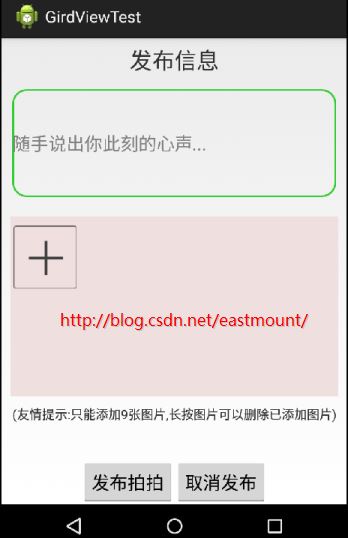
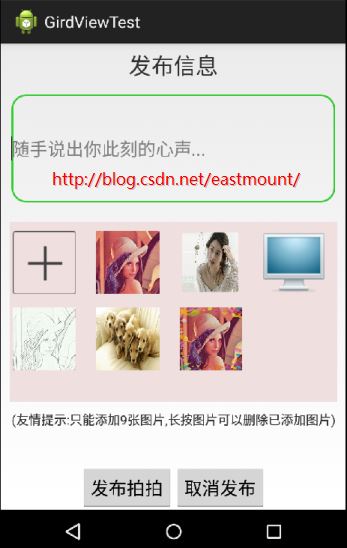
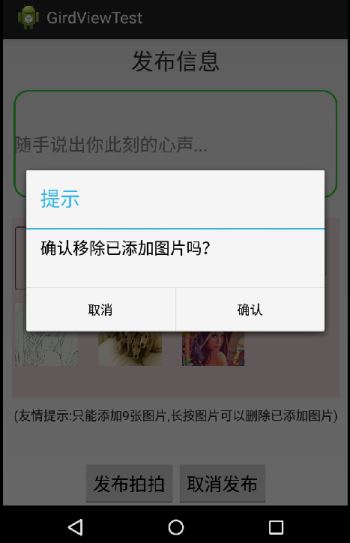
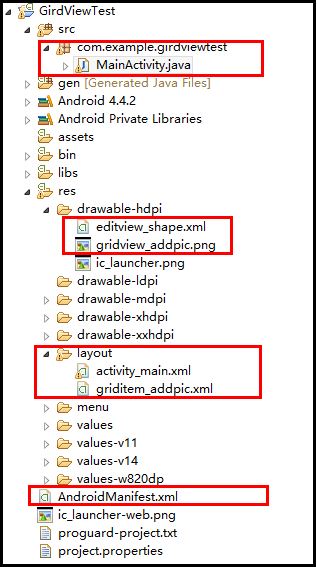
1.主界面activity_main.xml
主要通过相对布局实现,第一部分是底部的TextView,中间是EditView和GridView相对布局,下面是两个按钮.同时EditView调用res/drawable-hdpi中的editview_shape.xml,GridView显示的每张图片通过griditem_addpic.xml实现.
如果觉得我的文章对您有用,请随意打赏。你的支持将鼓励我继续创作!
