社区微信群开通啦,扫一扫抢先加入社区官方微信群

社区微信群
社区微信群开通啦,扫一扫抢先加入社区官方微信群

社区微信群
Vue CLI 是一个基于 Vue.js 进行快速开发的完整系统
vue create 是 Vue CLI 的命令,没装的需要先安装下。
npm install -g @vue/cli
# OR
yarn global add @vue/cli
创建项目
vue create eliseanimate
在 modules/ 下创建 src 和 index.js:
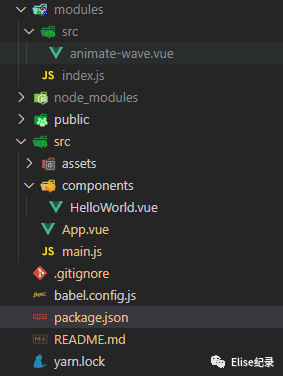
modules/src/ 下创建 animate-wave.vue, 组件代码如下:
<template>
<canvas id="myCanvas">canvas>
template>
<script>export default {name: 'animateWave',mounted: function () {var WAVE_HEIGHT = 200 //波浪变化高度var SCALE = 0.5 // 绘制速率var CYCLE = 360 / SCALEvar TIME = 0function initCanvas() {var c = document.getElementById("myCanvas")var width = window.screen.widthvar height = window.screen.heightvar ctx = c.getContext("2d")
c.width = width
c.height = height// startwindow.requestAnimationFrame(function() {
draw(ctx, width, height)
})
}function draw(ctx, width, height) {
ctx.clearRect(0, 0, width, height)
TIME = (TIME + 1) % CYCLEvar angle = SCALE * TIME // 当前正弦角度var dAngle = 100 // 两个波峰相差的角度
ctx.beginPath()
ctx.moveTo(0, height * 0.5 + distance(WAVE_HEIGHT, angle, 0))
ctx.bezierCurveTo(
width * 0.4,
height * 0.2 + distance(WAVE_HEIGHT, angle, dAngle),
width * 0.6,
height * 0.3 + distance(WAVE_HEIGHT, angle, 2 * dAngle),
width,
height * 0.5 + distance(WAVE_HEIGHT, angle, 4 * dAngle)
)
ctx.bezierCurveTo(
width * 0.6,
height * 0.7 + distance(WAVE_HEIGHT, angle, dAngle - 30),
width * 0.7,
height * 0.7 + distance(WAVE_HEIGHT, angle, 2 * dAngle - 30),0,
height * 0.8 + distance(WAVE_HEIGHT, angle, 0)
)
ctx.lineTo(0,height * 0.5 + distance(WAVE_HEIGHT, angle, 0));
ctx.fillStyle="rgba(156,39, 176, 0.1)";
ctx.fill();
ctx.beginPath()
ctx.moveTo(0, height * 0.2 + distance(WAVE_HEIGHT, angle, 0))
ctx.bezierCurveTo(
width * 0.4,
height * 0.2 + distance(WAVE_HEIGHT, angle, dAngle),
width * 0.6,
height * 0.3 + distance(WAVE_HEIGHT, angle, 2 * dAngle),
width,
height * 0.4 + distance(WAVE_HEIGHT, angle, 4 * dAngle)
)
ctx.bezierCurveTo(
width * 0.6,
height * 0.7 + distance(WAVE_HEIGHT, angle, dAngle - 30),
width * 0.7,
height * 0.7 + distance(WAVE_HEIGHT, angle, 2 * dAngle - 30),0,
height * 0.6 + distance(WAVE_HEIGHT, angle, 0)
)
ctx.lineTo(0,height * 0.5 + distance(WAVE_HEIGHT, angle, 0));
ctx.fillStyle="rgba(64,158, 255, 0.1)";
ctx.fill();function distance(height, currAngle, diffAngle) {return height * Math.cos((((currAngle - diffAngle) % 360) * Math.PI) / 180)
}window.requestAnimationFrame(function() {
draw(ctx, width, height)
})
}
initCanvas()
}
}script>
<style>#app {font-family: Avenir, Helvetica, Arial, sans-serif;-webkit-font-smoothing: antialiased;-moz-osx-font-smoothing: grayscale;text-align: center;color: #2c3e50;margin-top: 60px;
}style>
在 modules/index.js 中安装导出组件
// 导入组件,组件必须声明 name
import animateWave from './src/animate-wave.vue'
// 为组件提供 install 安装方法,供按需引入
animateWave.install = function (Vue) {
if (!Vue) {
window.Vue = Vue
}
Vue.component(animateWave.name, animateWave)
}
// 默认导出组件
export default animateWave
在 src/main.js 中引入
import animateWave from './../modules/index'
Vue.use(animateWave)
在 src/App.vue 中使用
<template>
<div id="app">
<animateWave >animateWave>
div>
template>
<script>export default {name: 'App',
}script>
<style>#app {font-family: Avenir, Helvetica, Arial, sans-serif;-webkit-font-smoothing: antialiased;-moz-osx-font-smoothing: grayscale;text-align: center;color: #2c3e50;margin-top: 60px;
}style>
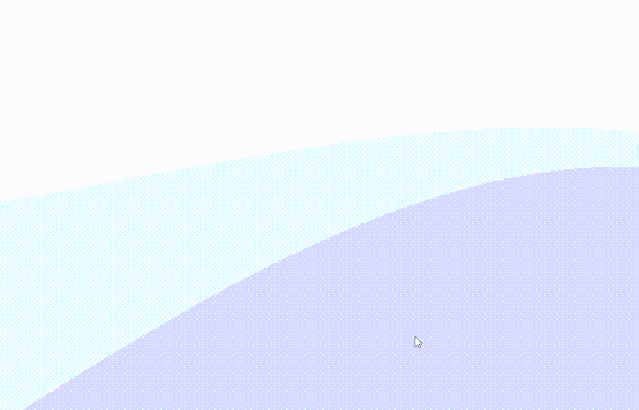
在package.json 的 scripts 中新增一条命令 npm run lib
"lib": "vue-cli-service build --target lib --name elisewave --dest lib modules/index.js"
配置 package.json 文件
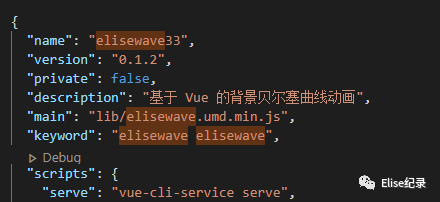
需要注意 private 和 main 的修改:
private :是否私有,需要修改为 false 才能发布到 npm;
main : 入口文件,该字段需指向我们最终编译后的包文件;
发布:
npm login
//填入账号密码和邮箱
npm publish
发布成功后,npm官网上就可以搜索到对应组件了
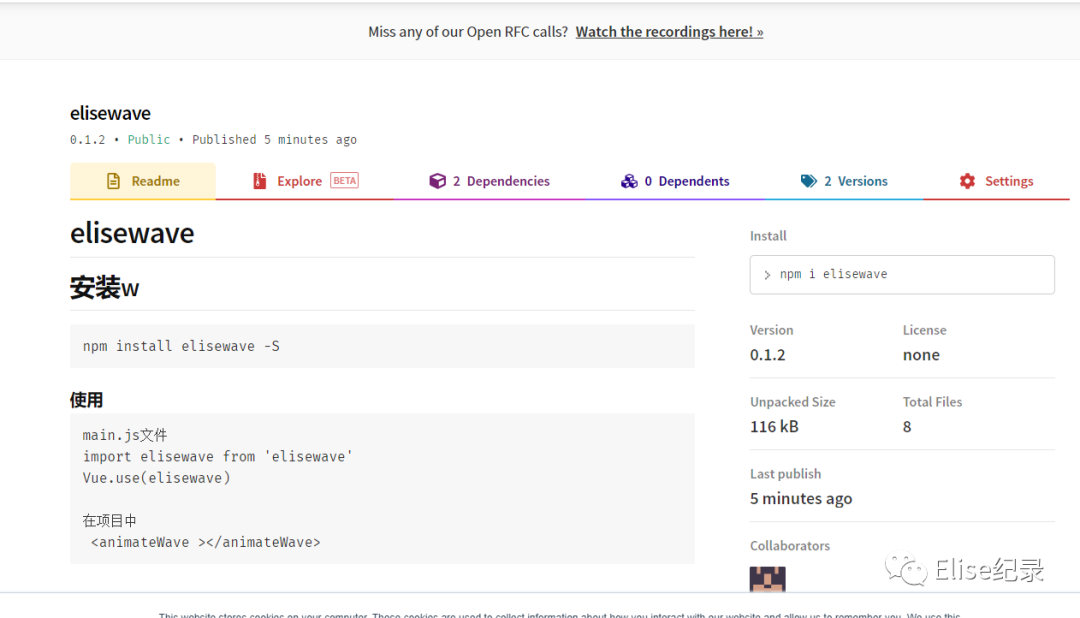
【完】
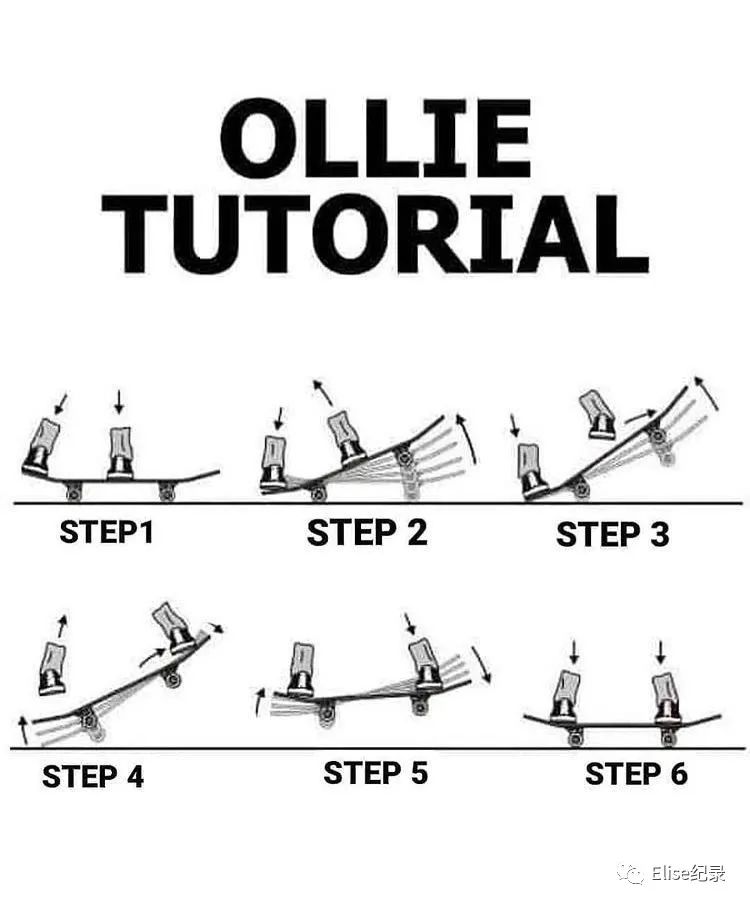
如果觉得我的文章对您有用,请随意打赏。你的支持将鼓励我继续创作!
