社区微信群开通啦,扫一扫抢先加入社区官方微信群

社区微信群
社区微信群开通啦,扫一扫抢先加入社区官方微信群

社区微信群
我们在使用create-react-app创建react项目之后,将项目在IE11/10/9浏览器打开时,发现页面白屏,打开控制台发现如下报错:
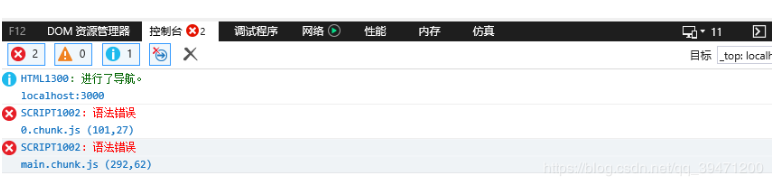
出现此问题的原因是:create-react-app默认只支持现代浏览器,具体可参考https://create-react-app.dev/docs/supported-browsers-features/支持列表。为了解决支持IE11/10/9浏览器,我们可以使用其提供的react-app-polyfill 来做兼容处理。假定已创建项目,并且使用 npm run start能正常启动项目,接下来按照下述方法来处理。
1)安装 react-app-polyfill
npm install react-app-polyfill --save
2)在index.js中进行配置,支持IE11的配置
// IE polyfill
import "react-app-polyfill/ie9";
import "react-app-polyfill/stable";
import React from 'react';
import ReactDOM from 'react-dom';
import './index.css';
3)支持IE9/IE10的操作
1- 通过命令 npm install core-js mutation-observer --save 安装模块
npm install core-js mutation-observer --save
2- 然后在项目的js入口文件index.js顶部引入模块 core-js和mutation-observer
// IE polyfill
import "core-js/es";
import "mutation-observer";
import "react-app-polyfill/ie9";
import "react-app-polyfill/stable";
import React from 'react';
import ReactDOM from 'react-dom';
import './index.css';
3- 修改文件config/webpack.config.js,调换位置
entry: [
paths.appIndexJs, // 新增
// Include an alternative client for WebpackDevServer. A client's job is to
// connect to WebpackDevServer by a socket and get notified about changes.
// When you save a file, the client will either apply hot updates (in case
// of CSS changes), or refresh the page (in case of JS changes). When you
// make a syntax error, this client will display a syntax error overlay.
// Note: instead of the default WebpackDevServer client, we use a custom one
// to bring better experience for Create React App users. You can replace
// the line below with these two lines if you prefer the stock client:
// require.resolve('webpack-dev-server/client') + '?/',
// require.resolve('webpack/hot/dev-server'),
isEnvDevelopment &&
require.resolve('react-dev-utils/webpackHotDevClient'),
// Finally, this is your app's code:
// paths.appIndexJs, // 删除
// We include the app code last so that if there is a runtime error during
// initialization, it doesn't blow up the WebpackDevServer client, and
// changing JS code would still trigger a refresh.
].filter(Boolean),
4- 通过命令 npm install setprototypeof --save 安装模块
npm install setprototypeof --save
5- 手动创建js文件 src/polyfill.js ,写入代码如下:
import setprototypeof from 'setprototypeof';
Object.setPrototypeOf = setprototypeof;
6- index.js引入polyfill.js文件
// IE polyfill
import "./polyfill";
import "core-js/es";
import "mutation-observer";
import "react-app-polyfill/ie9";
import "react-app-polyfill/stable";
import React from 'react';
import ReactDOM from 'react-dom';
import './index.css';
4)package.json中配置
"browserslist": {
"production": [
">0.2%",
"not dead",
"not op_mini all",
"ie > 9" // 新增
],
"development": [
"last 1 chrome version",
"last 1 firefox version",
"last 1 safari version",
"ie > 9" // 新增
]
}
通过以上配置之后,此时项目就能支持IE9及其以上浏览器的访问了,如果想更好的支持IE浏览器,我们还需要对css样式加以处理,具体处理方式可参考对应文档。
如果遇到进行上述配置页面仍然空白,把项目node_modules文件夹删除,重装项目依赖后再次启动项目。
如果觉得我的文章对您有用,请随意打赏。你的支持将鼓励我继续创作!
