社区微信群开通啦,扫一扫抢先加入社区官方微信群

社区微信群
社区微信群开通啦,扫一扫抢先加入社区官方微信群

社区微信群
看效果图,首页由热门影院、豆瓣热门、热门影视等列表组成,每个列表又由头加横向滑动的 电影海报列表构成。
所以可以先把页面的电影海报、评分、列表头做成组件,然后在使用 ScrollView 将内容包裹即可构成首页。
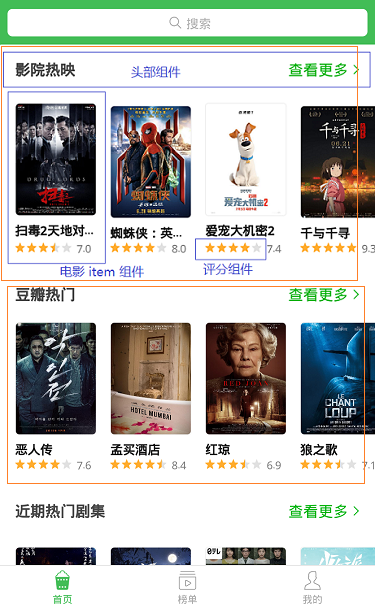
头部组件结构简单,唯一需要注意的就是点击查看更多的时候需要跳转页面,所有需要一个自定义事件,供页面使用。
在 src 目录创建 itemsHeader.js,内容如下:
import { Text, View, StyleSheet, TouchableWithoutFeedback } from 'react-native';
import PropTypes from 'prop-types';
import { px } from '../utils/device';
import Icon from 'react-native-vector-icons/AntDesign';
export default class ItemsHeader extends Component {
constructor(props) {
super(props);
}
static propTypes = {
title: PropTypes.string,
onPress: PropTypes.func
}
static defaultProps = {}
render() {
const { title, onPress } = this.props;
return (
<View style={styles.header}>
<Text style={styles.title}>{title}</Text>
<TouchableWithoutFeedback onPress={() => onPress && onPress()}>
<View style={styles.getMore}>
<Text style={styles.moreText}>查看更多</Text>
<Icon name='right' size={px(30)} color='#00b600'></Icon>
</View>
</TouchableWithoutFeedback>
</View>
)
}
}
const styles = StyleSheet.create({
header: {
height: px(90),
width: px(750),
paddingLeft: px(30),
paddingRight: px(30),
backgroundColor: '#ffffff',
flexDirection: 'row',
alignItems: 'center',
justifyContent: 'space-between'
},
title: {
fontSize: px(32),
color: '#333',
fontWeight: '600'
},
getMore: {
flexDirection: 'row',
alignItems: 'center',
},
moreText: {
fontSize: px(28),
marginLeft: px(30),
color: '#00b600',
marginRight: px(6)
}
});评分组件需要考虑到星星大小、间距、颜色、数量,点击星星时改变星星的选中状态,并返回自定义事件 onPress 供调用者使用。
如果使用组件时调用了onPress,那么组件的值为可以改变,如果没有,那么组件应该为只读状态。
import React, { Component } from 'react';
import { Text, View, StyleSheet } from 'react-native';
import PropTypes from 'prop-types';
import { px } from '../utils/device';
import Icon from 'react-native-vector-icons/AntDesign';
export default class Rate extends Component {
constructor(props) {
super(props);
this.state = {
value: this.props.value
}
}
componentWillReceiveProps(newProps) {
const { value } = newProps;
if (value !== this.state.value) {
this.setState({
value
});
}
}
static propTypes = {//如果使用组件时调用了onPress,那么组件默认为可以改变,如果没有,那么组件应该为只读
value: PropTypes.number,
size: PropTypes.number,
margin: PropTypes.number,
max: PropTypes.number,
color: PropTypes.string,
onPress: PropTypes.func
}
static defaultProps = {
value: 0,
size: 20,
margin: 5,
max: 5,
color: '#00b600'
}
bindClick = (index) => {
const { onPress } = this.props;
if (!onPress) {
return;
}
onPress(index + 1);
this.setState({
value: index + 1
})
}
render() {
const { size, margin, max, color, onPress } = this.props;
const { value } = this.state;
const defaultStars = [], activeStars = [];
for (let i = 0; i < max; i++) {
defaultStars.push(<Icon name='star' key={i} size={size} color='#ececec' onPress={() => this.bindClick(i)} style={{ marginRight: margin }}></Icon>)
}
for (let i = 0; i < value; i++) {
activeStars.push(<Icon name='star' key={i} size={size} color={color} onPress={() => this.bindClick(i)} style={{ marginRight: margin }}></Icon>)
}
// 选中状态的星星的宽度
const activeStarsWidth = (size + margin) * Math.floor(value) + size * (value - Math.floor(value));
return (
<View style={styles.rate}>
<View style={[styles.stars, styles.active, { width: activeStarsWidth }]}>
{activeStars.map(item => item)}
</View>
<View style={styles.stars}>
{defaultStars.map(item => item)}
</View>
</View>
)
}
}
const styles = StyleSheet.create({
rates: {
flexDirection: 'row',
position: 'relative'
},
stars: {
flexDirection: 'row',
alignItems: 'center',
overflow: 'hidden',
flexGrow: 0
},
active: {
position: 'absolute',
zIndex: 200,
left: 0,
top: 0
}
});海报组件开发需要注意的是:
点击电影海报,跳转详情页面,跳转逻辑都是一样的,所以可以不用自定义事件的方式跳转,直接在组件里面调用 this.props.navigation.push 进行跳转。页面在 router 里注册后可以直接使用 this.props.navigation.push,但是组件不行。在组件中,想要使用 navigation 进行跳转,要么是使用自定义属性,将 navigation 传入组件,要么使用 react-navigation 提供的 withNavigation翻翻,withNavigation(component) 返回一个 render 函数,默认将 navigation 作出自定义属性传入组件。
有些海报图片背景纯白,和页面背景融合了,看不到边界,所以需要给他设置 border,由于 Image 组件不能设置 border,所以这里需要使用 ImageBackground 组件。
title 只能为一行,产出部分省略,需要加一个 numberOfLines={1} 的属性。
import React, { Component } from 'react';
import { Text, View, StyleSheet, ImageBackground, TouchableWithoutFeedback } from 'react-native';
import PropTypes from 'prop-types';
import { withNavigation } from 'react-navigation';
import { px } from '../utils/device';
import Rate from './rate';
class MoviesItem extends Component {
constructor(props) {
super(props);
}
static propTypes = {
data: PropTypes.object
}
render() {
const { data, navigation } = this.props;
const { id, title, cover, rating, null_rating_reason } = data;
return (
<TouchableWithoutFeedback onPress={() => navigation.push('Detail', { id })}>
<View style={styles.page}>
<ImageBackground source={{ uri: cover.url }} style={styles.img}></ImageBackground>
<Text style={styles.title} numberOfLines={1}>{title}</Text>
{rating ? (
<View style={styles.rate}>
<Rate value={rating.value / 2} size={px(20)} margin={px(4)} />
<Text style={styles.rateText}>{rating.value.toFixed(1)}</Text>
</View>
) : (
<Text style={styles.rate}>{null_rating_reason}</Text>
)}
</View>
</TouchableWithoutFeedback>
)
}
}
export default withNavigation(MoviesItem);
const styles = StyleSheet.create({
page: {
width: px(160)
},
img: {
width: px(160),
height: px(224),
overflow: 'hidden',
borderRadius: px(8),
borderWidth: 1,
borderStyle: 'solid',
borderColor: '#f8f8f8'
},
title: {
fontSize: px(28),
fontWeight: '600',
color: '#333',
marginTop: px(12),
lineHeight: px(40)
},
rate: {
flexDirection: 'row',
alignItems: 'center'
},
rateText: {
fontSize: px(24),
color: '#999',
marginLeft: px(6)
}
});
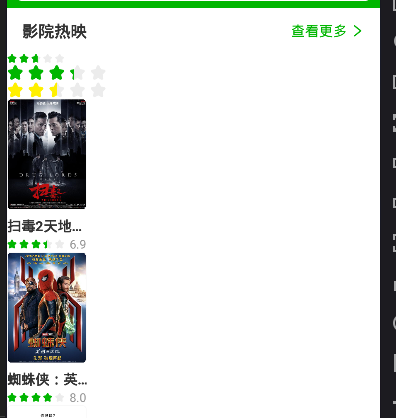
如果觉得我的文章对您有用,请随意打赏。你的支持将鼓励我继续创作!
